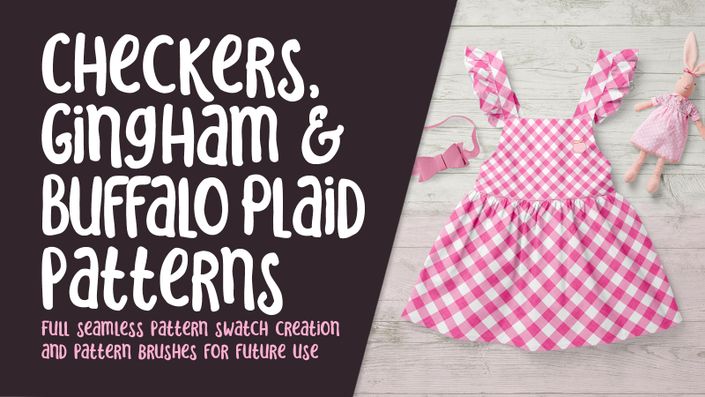About this class
A few months ago, I took a class that introduced me to a new method of improving efficiency in my pattern design. I was amazed with the results and started to use these techniques in my Procreate pattern design. This process helps you to fill out areas effectively and uses a series of selections to do so. Saving these repetitive selections was the key to not only improve efficiency, but also to improve accuracy. If you’ve been using Procreate for designing patterns, you know exactly what I am talking about. How many times have you been out by just one pixel and your pattern is ruined? You can do a series of un-dos and get back to where you started, but how much time does that waste? I have found that now, this NEVER happens for me. The actions or “macros” that I saved are accurate and it assures me that my patterns come out perfect every time.
The bi-product of all of that has helped me level-up my patterns in so many ways. I love the intermediate testing of the patterns and the use of the on-line pattern tester. I find that my Procreate patterns have really improved and my speed and accuracy too.
In this class I’ll walk you through:
- creating and saving selections
- my step-by-step method using these selections
- tips for creating half drop patterns using these selections
- my workflow for grouping and working with layers
- using an online pattern previewer to perfect the content of my pattern
- methods for keeping the art fully editable for later adjustments and recoloring
- working with the templates provided for patterns like ogees, diamond repeats and scallops
Have you considered adding surface pattern design as a viable income stream? I have, so this is something I know I will use. I like the idea of really being able to perfect the pattern in Procreate and, also, to speed up my workflow so all the steps are easier. I am also really glad to never have to worry about those pesky light-colored pixels that waste so much time to fix! And that's if you catch it before ordering!!!
The key concepts I will include:
- how to save selections to use for simple tasks like flipping and rotating
- quick methods to save the canvas into one layer for proofing
- how to work with an online pattern checker
Improving my speed in producing designs has been my focus lately. I want to re-populate my Spoonflower shop with dozens and dozens of patterns, and I believe this will help me do so in the most efficient way possible.
Concepts covered:
Concepts covered include but are not limited to Procreate design, Procreate canvas settings, Procreate snapping and guides, Procreate symmetry, saving selections, the use of pattern templates, workflow best practices, surface pattern design best practice, on-line pattern testing, and much more.
You will get the bonus of…
- 57 minutes of direction from an instructor who has been in graphic design business and education for over 40 years
- knowledge of multiple ways to solve each design challenge
Project Description:
My suggestion for a project in this class is to practice creating both a full-drop and a half-drop pattern. For the full-drop, it can be a toss pattern or you could try one of the templates I have provided like a scallop, a diamond repeat or even and ogee pattern. The beauty of it is, you can do all of it right in Procreate. This is especially important for those of you who are strictly Procreate users. You will be able to add to your POD sites and Spoonflower really easily.
The Curriculum
- Introduction to Pattern Templates and Automation in Procreate (2:40)
- Lesson 1 Setting Up the Selection Actions (8:53)
- Lesson 2 Using the Actions for a Grid Repeat (8:39)
- Lesson 3 Using the Actions for a Half-Drop (9:27)
- Lesson 4 Working with the Templates (8:44)
- Lesson 5 Online Testing of a Half Drop (8:22)
- Lesson 6 Closing Thoughts and Mock Ups (2:44)
Related Classes
If you are wanting to learn more about surface pattern design in Procreate, I recommend these classes: