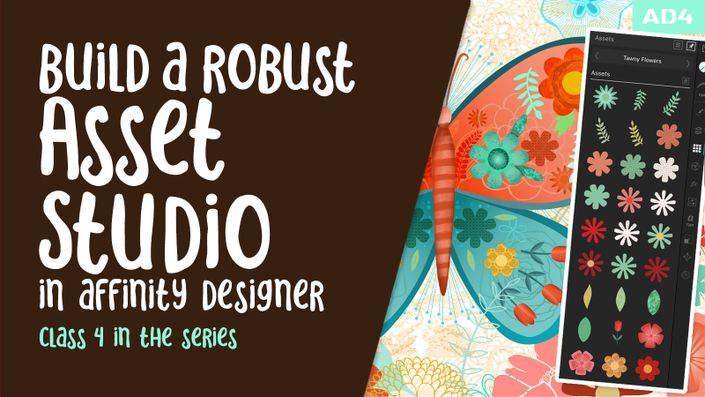About this Class
Note: This class was recorded in AD1 but is perfectly compatible with AD2; you may find the tools or functions are located slightly differently
This class, The Pixel Persona - Adding Raster to Vector in Affinity Designer, will help to reinforce what you have learned in Affinity Designer and add a whole new set of skills, this time using the Pixel Persona. I have a repeat pattern set up for testing this out, but you can try it on any artwork you already have existing, or even some assets you drag. In this case, we will use the pixel brushes supplied with the software, specifically the Gouache Brushes. If you are in AD2, you will notice that the brushes are slightly different. You can export the set from AD1, if you still have it installed, and then import it into AD2 if you want the exact set I am using in class.
This class, The Pixel Persona - Adding Raster to Vector in Affinity Designer, will help to reinforce what you have learned in Affinity Designer and add a whole new set of skills, this time using the Pixel Persona. I have a repeat pattern set up for testing this class, but you can try it on any artwork you already have existing, or even some assets you have. In this case, we will use the pixel brushes supplied with the software, specifically the Gouache Brushes. If you are in AD2, you will notice that the brushes are slightly different. You can export the set from AD1, if you still have it installed, and then import it into AD2 if you want the exact set I am using in class.
This class is chock full of many important workflows for working with the Pixel Persona which you will learn. Essentially, we will be using the original shapes or motifs like a stencil, or set of stencils to work with. I group all the parts of a flower together to form one curve, and within that curve we create a pixel layer. To clip this pixel layer specifically to that curve, we simply drag the pixel layer over the label on the layer and that clips it (the whole layer turns bright blue now in AD2, showing you that you have clipped properly). I will show you how to individually paint within a flower shape. I explain the use of the Gouache Brushes and show you all about creating “values” to your flowers.
There are many little things that come up, but I show you all my methods so that you can really understand what the goals are and what you must do to perfect the pattern. I show you how to adjust the vectors too, and this can be done at any stage. They always remain fully editable! Once the main shading and highlights are done, I will also show you how I add detail.
Upon conclusion of this class, you will have a very interesting repeat pattern. I love how dimensional and tactile everything looks at the end. You will love it too and this will open up a whole new way of looking at what can be done combining raster and vector in one document!
In this class I’ll walk you through:
- The difference between raster and vector
- adjusting the individual vector shapes
- using vectors as “stencils” to paint within
- using clipping to constrain the pixel data within a vector
- using the Pixel Persona and the resident Gouache Brushes
- adding dimension to the small details
- adding interest to the pattern’s background, including importing a texture for the background
Working with repeat patterns in vector documents is another important skill to learn, and my guidance will help you through the questions you may have. This class will benefit anyone looking to add illustration in a vector program to their skillset.
The key concepts I will include:
- creating value areas to show dimension
- working with both the Vector and Pixel Personas in Affinity Designer
- working with the different context menus
Adding yet another method to combine raster and vector software workflows a real asset in today’s art world. Upon completion, you will have a beautiful flower pattern that you can use for multiple purposes. Remember to work with a high resolution (minimum 300 ppi) image so it can be used for any application afterwards. This would be ideal for any POD items.
Curious about the difference between PPI and DPI? Download this supplement sheet and read more found in my Artist Resources to learn more.
The Curriculum
- Intro to The Pixel Persona - Adding Raster to Vector in Affinity Designer (2:26)
- Lesson 1 Overview and Pattern Prep (7:18)
- Lesson 2 Resolution and Raster vs Vector (8:17)
- Lesson 3 The Context Menu (9:53)
- Lesson 4 Applying a Texture (7:52)
- Lesson 5 Using Real Media Brushes (8:55)
- Lesson 6 Painting Small Details (9:25)
- Lesson 7 Ideas for Background (10:20)
- Lesson 8 Review of the Finishing Touches (3:59)
- Lesson 9 Conclusion, Mockups and Wrap Up (1:28)
Recommended Classes
Showcase other available courses, bundles, and coaching products you’re selling with the Featured Products block to provide alternatives to visitors who may not be interested in this specific product.