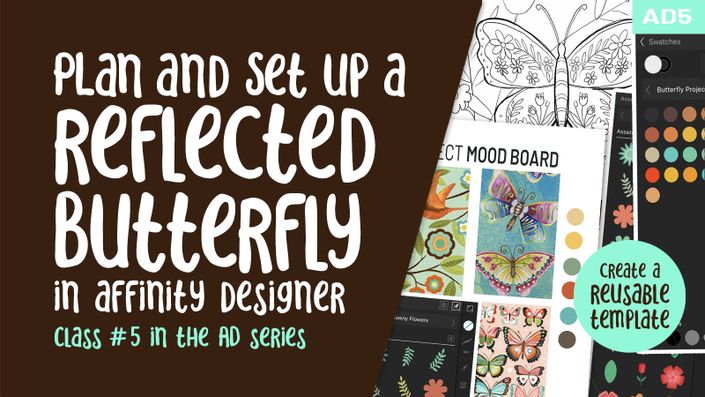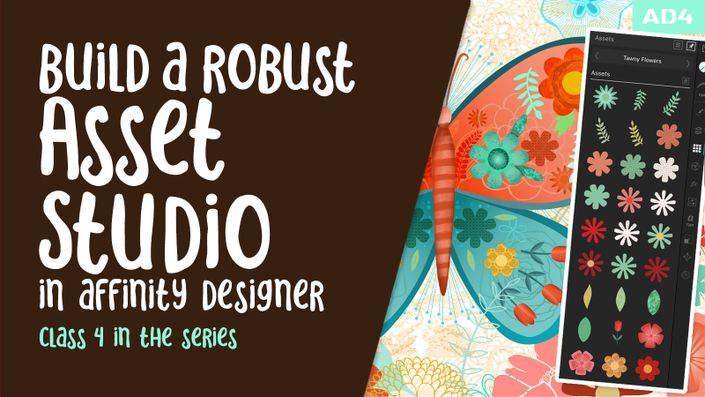What you will learn:
This class, Affinity Designer 6 – Texture in Affinity Designer, is the 3rd in a 3-part series to introduce you to the Affinity Designer software (6th in sequential order of all DeloresArt AD classes). We created the butterfly (or whatever!) in the first 2 classes and this class is where we will add all kinds of texture. There are different methods, of course, and I want to show you a bunch. Naturally, I am going to tie in a lot of ideas that I implemented. I will even provide you with a texture pack I have created for you.
At the end, you will have a finished illustration ready for printing and hanging, or selling on a POD site, if that is your desire.
In this class I’ll walk you through:
- adding a bitmap fill with the fill tool
- importing texture fills to add to assets library
- applying textures as layers and using multiple layers for effects
- using blend modes to apply textures
- recoloring imported textures
Adding bitmap fills into vector documents is another import skill to learn, and my guidance will help you through the questions you may have. This class will benefit anyone looking to add more depth to their knowledge of vector illustrations.
Learning to soften the look of vectors in Affinity Designer is a valuable skill. Adding to your knowledge of vector software workflows is ideal in our profession and important for you to learn. We will do it, step-by-step, and think of further applications in future classes.
Concepts covered:
Concepts covered include but are not limited to the Affinity Designer Asset Studio, sourcing textures, Affinity Designer Vector Persona, Affinity Designer Raster Persona, layering, Affinity Designer Symbol Studio, Affinity Designer Transform Studio, Affinity Designer canvas settings, importing and applying textures, Affinity Designer composites, Affinity Designer Color Studio, Affinity Designer Transform Studio, Affinity Designer Texture and import of royalty free images, Affinity Designer FX studio, shapes, color swatches and importing colors, texture bitmap fills, and much more.
You will get the bonus of…
- 51 minutes of direction from an instructor who has been in graphic design business and education for over 40 years
- knowledge of multiple ways to solve each design challenge
- a free mockup on which you can show your beautiful patterns
Project Description
Now you are at the final stage with your illustration, and this is how you will give it that added touch. Add textures wherever you see fit. Remember to keep in mind your color scheme and make sure the colors you choose work with your design. Challenge yourself to be sure your foreground really stands out from your background. Use whatever effects seem appropriate to do so.
Once complete, try using it on a mock-up and navigate to the community by hitting the community icon (double word balloon) at lower right to post your project and share with your classmates.
The Curriculum
- Intro to Affinity Designer 6 – Texture in Affinity Designer (2:22)
- Lesson 1 Reviewing My Document for Ideas (6:58)
- Lesson 2 Importing My Textures and Adding More (6:49)
- Lesson 3 Applying Chosen Texture as a Layer (8:04)
- Lesson 4 Applying Texture asa a Bitmap Fill (6:31)
- Lesson 5 Gradients with Texture and Blend Modes (7:20)
- Lesson 6 Background and Effects Application (13:08)
- Lesson 7: Conclusion and Wrap Up (1:52)