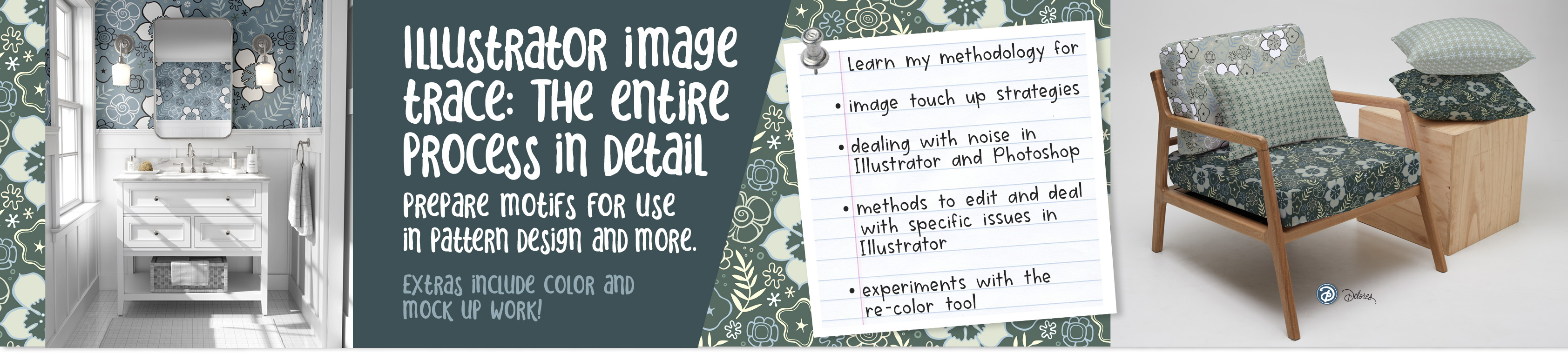

About this Class:
In this class, we will take a drawn design, scan it and clean it up in Photoshop, then trace it using the Image Trace feature in Adobe Illustrator.
With the Image Trace feature, you can take raster (bitmap) artwork and automatically trace to convert into vector artwork. This means that you can take scans of sketches, illustrations, and even photographs, and convert them into vector artwork that can be edited in Illustrator. Since you can see the results live, it helps to play with the settings a bit to get accustomed to what effect they have, and that’s what we will be doing! I will help ensure your success with this process. There is much to be taken into consideration, especially cleaning up the initial image.
Cleaning up an image is important for getting a good trace in Illustrator. There are a number of techniques that help get rid of unwanted imperfections, and we will cover many in this class. The Image Trace feature is not new — in previous versions it was known as Live Trace — but it has been greatly improved over the years, believe me! Additional options have been added, and you can easily access those options and “test” your trace using the Image Trace panel. I will explain how to do this in a step-by step way. But wait. There’s more…
Image Trace tends to produce an extraneous amount of anchor points in some places. To get rid of some of these we can use the Smooth Tool, which is utterly amazing! If some shapes did not trace properly, we will deal with that in several ways, and we will talk about ways they can be quickly be redrawn. We will correct every motif in the scan! At this point you can alter, delete or add to your vector design as you creatively see fit. I have experimented with patterns in this class, so the last three lessons will focus on this. You can skip the last three lessons if all you want to learn about is Image Trace! The main thing is that you now have your art in vector form and can easily alter it in many creative ways.
As far as prerequisite skills, I would recommend some knowledge of Illustrator with the goal of wanting to learn additional techniques. In class, we’ll talk about both design and technical aspects of creating simple and quick patterns. I will demonstrate them at a reasonable pace so that it will be easy to follow along. This course is for all levels; I recommend being acquainted with Illustrator to a certain degree. I suggest pausing and repeating sections and possibly even slowing the speed in your browser when trying to work through any difficult parts. Adobe Illustrator is recommended for this class, as that is what is being featured here, but any other draw (vector) software is suitable, as long as it has the same functionality.
The key concepts I will include are:
- review of Photoshop image touch up strategies
- methods to edit and deal with specific issues in Photoshop
- dealing with Noise in Illustrator and Photoshop
- threshold and levels setting in both Illustrator and Photoshop
- use of the Blob Brush and Eraser Tool
- methods to edit and deal with specific issues in Illustrator
- use of the Smooth Tool
- using Remove Anchor Points function to simplify, as well as the Simplification Panel
- use of the pattern maker tool and all its settings
- many other considerations to do with designing repeating patterns efficiently
- experiments with the re-color tool in the last lesson
This course is packed with easily digested and bite-sized steps for you no matter at what stage you are in your illustration career. Take a chance and find out some easy little things you may never have seen or even thought of before! You can be applying this practical knowledge in your design practice tomorrow. Image tracing from a hand-drawn illustration and creating a pattern collection can be done relatively quickly with this small investment of your time. Hit your play button now!
The Curriculum
- Intro - The Illustrator Image Trace Process from Start to Finish (3:13)
- Lesson 1 Scanning and Clean Up of the Image (16:54)
- Lesson 2 Image Trace Settings in Illustrator (6:08)
- Lesson 3 Cleaning Up the Tracing (6:45)
- Lesson 4 Complex Corrections on Motifs (14:50)
- Lesson 5 Leafy Branch Touch Up Tricks (8:52)
- Lesson 6 Playing with the Patterns Options (5:58)
- Lesson 7 Arranging Motifs and Pattern Play (10:47)
- Lesson 8 Motif Color Play and Coordinates (7:59)
- Lesson 9 Mockups and Outro (3:58)
- Playing with the Patterns Options (5:58)