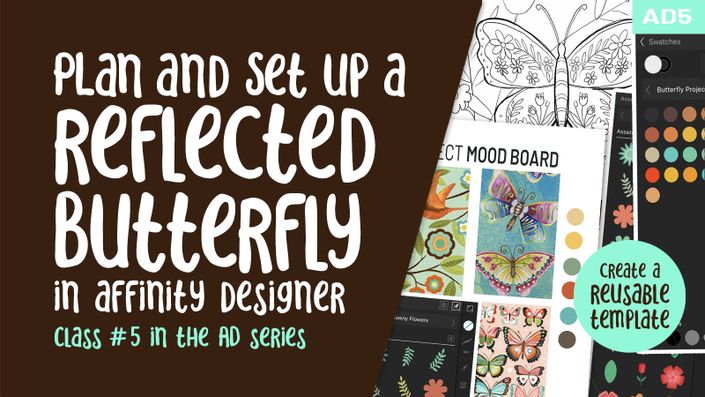About this class:
As you know, I first attempted this technique in Procreate. We created a watercolour floral and did that with a raster-based stencil. Keeping those techniques in mind, I wanted to also try this process in Affinity Designer. In Affinity Designer, the additional value is in being able to use a vector-based stencil. Is this significant? In my opinion, there are many added benefits to using a vector stencil. I will reveal reasons in the class, but suffice it to say, the biggest advantage is on being able to adjust the stencil at any time.
This class, Create a Gouache Floral Using a Stencil in Affinity Designer, will show you what I have done to create this pretty floral artwork with a mixed media feel to it. I use the built-in Affinity Designer gouache brushes, but you could pick any of your favorite brushes to use, as long as you are consistent. I even use mixed-media brushes to create a layered and detail-rich background after importing an image through the built-in Pexels/unSplash interface. In the class, I take you from start to finish in creating a complete gouache and mixed-media piece. Working in layers allowed me to have control so I could experiment with adding additional textures or even changing colors if I wished to later. I loved being able to specify what order the layers were in.
The art we’ll be creating is completely editable and in AD, we have the added benefit of the flower edge being a vector. That allows for enlargement if necessary, to a certain extent. I am providing you with the stencil to help speed up the process for you.
In this class I’ll walk you through:
- my step-by-step method for importing the initial stencil
- use of the built-in gouache brushes
- my workflow for use of layers and blending modes
- working with gouache blending and adding texture
- adding texture using additional brushes
- methods for keeping the art fully editable for later adjustments and recoloring
Creating an art piece in both Procreate and Affinity Designer will allow for you to decide on the advantages and disadvantage of each of the programs. You will soon decide whether or not you prefer one program over the other.
The key concepts I will include:
- use of a stencil and the whole process offsetting up your AD document
- a look at gouache brushes and how they can be used with blending techniques
- approaches you can take for creating different iterations of your background
Applying these techniques now in Affinity Designer will give you a challenging yet satisfying new set of skills. With gouache and mixed-media digital art there are so many avenues to explore. Try to create more than one so you can streamline your processes.!
Concepts covered:
Concepts covered include but are not limited to Affinity Designer floral illustration, Affinity Designer layering, Affinity Designer brushes, Affinity Designer canvas settings, clipping masks and blending modes, mixed media in Affinity Designer, adding a mixed media artwork for a background, using a photographic reference. Highlights and shadows, sizing of documents and brushes, adding texture with brushes, procreate brushes for adding other interesting details, workflow best practices, painting best practice, Procreate composites, techniques with paints and blending, and much more.
You will get the bonus of…
- 70 minutes of direction from an instructor who has been in graphic design business and education for over 40 years
- knowledge of multiple ways to solve each design challenge
- an outline, a brush set, a mixed media background and a color palette
Project Description
Import the stencil and set it up as I explain in the first lesson. Once you have the stencil in place, try out several different Gouache brushes until you find a finish and texture that you like. There are no hard and fast rules! Work through all the steps of building up dimension. Once the flowers are completed with all the details, try using my techniques to produce a background. Use a royalty free site or take photos of your own. Having a starting point with the background is really helpful. Follow the steps as outlined in the lessons.
The Curriculum
- Intro to AD Pixel Persona: Paint a Gouache Floral (1:11)
- Lesson 1 Overview, Example and Inspiration (8:04)
- Lesson 2 Foundational Color and Texture 1 (8:02)
- Lesson 3 Blending Colors to Add Dimension (10:14)
- Lesson 4 Smudging to Prepare for Details (11:33)
- Lesson 5 Adding the Stamen and Anther (14:50)
- Lesson 6 Additional Finishing Touches (8:16)
- Lesson 7 Background Enhancement and Details (7:39)
- Lesson 8 Conclusion, Mock Ups and Wrap Up (1:04)